How to unlike all videos on TikTok at once? Is it a question you’ve been pondering lately? Maybe you’ve recently realized that your content preference has shifted, or you’ve stumbled upon a section of TikTok that no longer resonates with you. You have much more power than you think to tailor your TikTok experience, including managing the videos you’ve liked previously. This guide offers you a detailed walkthrough of how to do exactly that.
Why Do Likes Matter on TikTok?
On the surface, liking videos on TikTok may appear to be a simple act of engagement or a way of showing appreciation for the content. But it’s a lot more than that. When you like a video, you indirectly communicate your preferences to the TikTok algorithm, shaping your future content feed. Hence, knowing how to control these likes or unlikes becomes crucial to controlling your TikTok experience.
TikTok’s algorithm is a quick learner. It effectively uses your activity, especially likes and unlikes, to comprehend the type of content you prefer. This information then reflects on the videos that pop up on your feed. But what if your preferences change? What if you want to clean your liked videos slate or venture into a new content realm? That’s when you need to know how to unlike videos on TikTok fast.
A Step-By-Step Guide to Unlike Videos on TikTok
Unlike some other social platforms, the process of unlike videos on TikTok is rather straightforward. This involves visiting your profile and navigating to the section where your liked videos are stored. But let’s dig into the details to make it clearer.
- The first step is to open the TikTok app on your device.
- Next, you’ll need to navigate to the ‘Me’ section, which is situated at the bottom right corner of your screen. This leads you to your profile.
- You’ll notice a heart icon on your profile page representing the videos you’ve liked. Tap on this icon to view your liked videos.
- Each video you have liked will have a highlighted heart icon in the lower right corner. Simply tap on this heart icon to unlike the video, thus removing it from your liked videos list.
While these steps demonstrate how to unlike individual videos, it leaves one question unanswered: how to simultaneously contrast all videos on TikTok? Currently, unlike videos, TikTok does not offer an in-app feature to mass. However, unlike each video individually, you can manually review your liked videos list. Although it might seem a bit labor-intensive, it’s an effective way to manage your liked content and tweak your TikTok experience accordingly.
Why Buy TikTok Followers?
Before we dive deeper into the topic of unliking videos, let’s take a moment to discuss a commonly asked question: “Should I buy TikTok followers?” Gaining followers on TikTok is a significant aspect of your social media growth. More followers mean a larger audience for your content and, consequently, a greater impact on the platform. Organically growing their following can be slow for some users, leading them to consider the option to “Buy Tiktok Followers.”
When you buy TikTok followers, you’re essentially paying for a service that boosts your follower count, giving the impression of a more significant following than you might have. This, in turn, can attract more genuine followers, as people often tend to follow accounts with a large following. It can be a useful strategy for users seeking a head start on the platform.
The Power of Unlike: Curating Your TikTok Experience
You’ve now understood the importance of likes on TikTok, learned to unlike videos, and looked at buying followers. But how do unliking videos impact your TikTok experience?
As mentioned, the TikTok algorithm uses your likes to understand your content preferences and tailor your feed accordingly. So, unlike a video, you’re telling the algorithm that you’re not interested in similar content. It might not have an immediate effect, but gradually, you will start noticing a shift in the type of content that appears on your feed.
The power of unlike is essential in curating your TikTok experience. While you may be considering buying followers to increase your social media presence, remember that the content you like and unlike shapes the audience you attract.
Alternative Solution: Hiding Your Liked Videos
Sometimes, instead of unliking videos, you might want to hide your liked videos from public view simply. This could be due to privacy concerns or to prevent certain content from reflecting on your feed. Fortunately, TikTok provides a feature to do just that.
- Start by navigating to your profile on the TikTok app.
- Tap on the three dots at the top right corner of your screen to access your privacy and settings.
- Under the ‘Privacy and Safety’ option, find the ‘Who can see the videos I liked’ setting. Here, you can hide your liked videos from all users except yourself.
This feature allows you to maintain your privacy while retaining your likes. However, remember that your liked videos will still influence the TikTok algorithm in curating your content feed.
Conclusion
Whether it’s understanding how to remove all liked videos on TikTok at once or removing likes on your TikTok profile, controlling your likes is key to optimizing your TikTok experience. Although the app doesn’t currently offer a feature to mass unlike videos, manually unliking videos can ensure you retain control over the content that appears on your feed.
In addition, if you are concerned about privacy or wish to avoid certain content without unliking videos, TikTok provides an option to hide your liked videos. This ensures your likes remain private and influences the content delivered to your feed. And while you may choose to “Buy TikTok follower” to expand your social presence, remember that your activity, including likes and unlikes, impacts the audience you attract.
TikTok is all about personal expression and discovery. It’s a dynamic platform that caters to a diverse range of interests. Knowing how to manage your likes and unlikes effectively can ensure you get the most out of your TikTok experience.
Rate this Article
How would you rate this article?
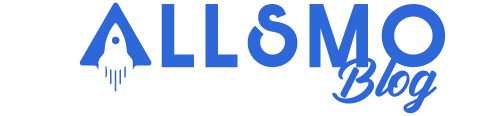


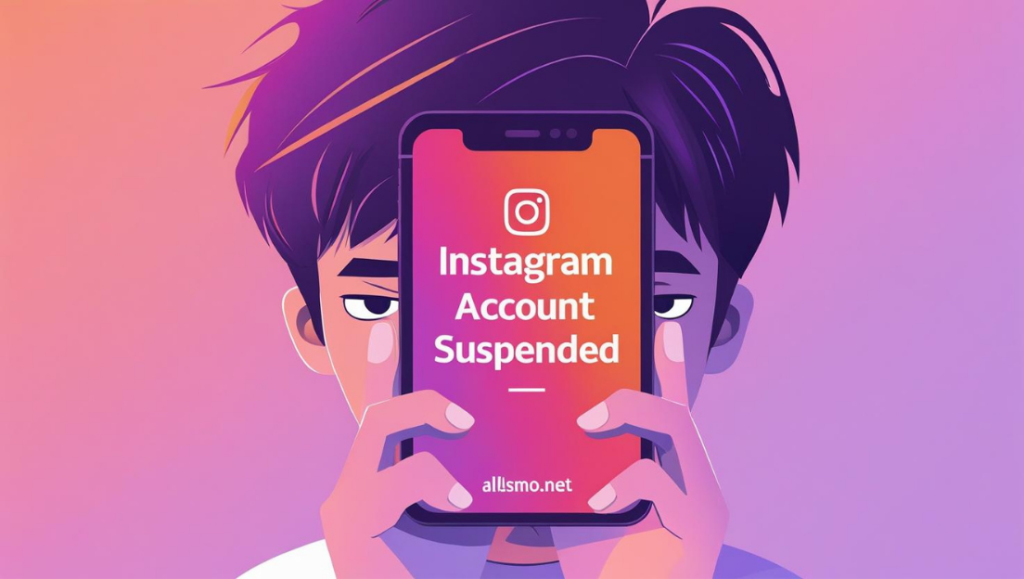
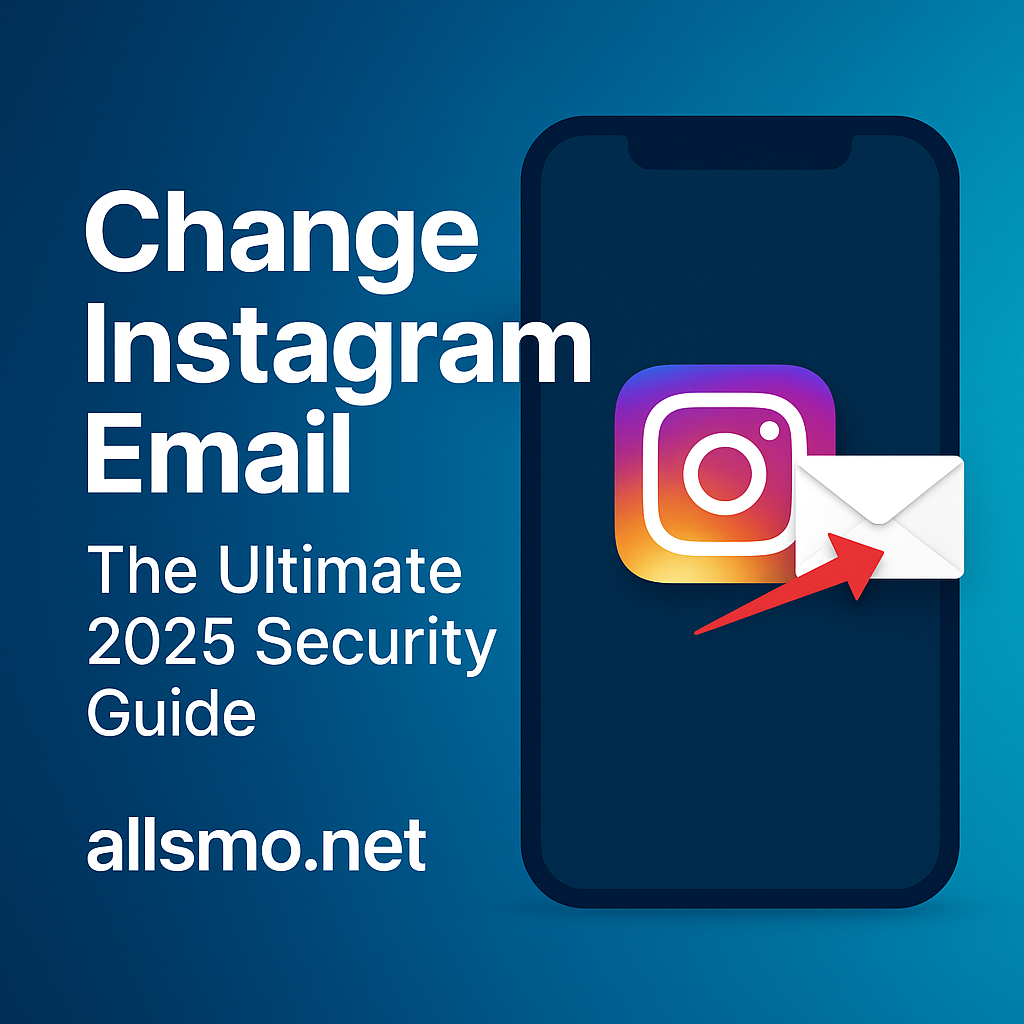

Leave a Comment