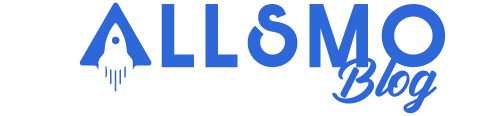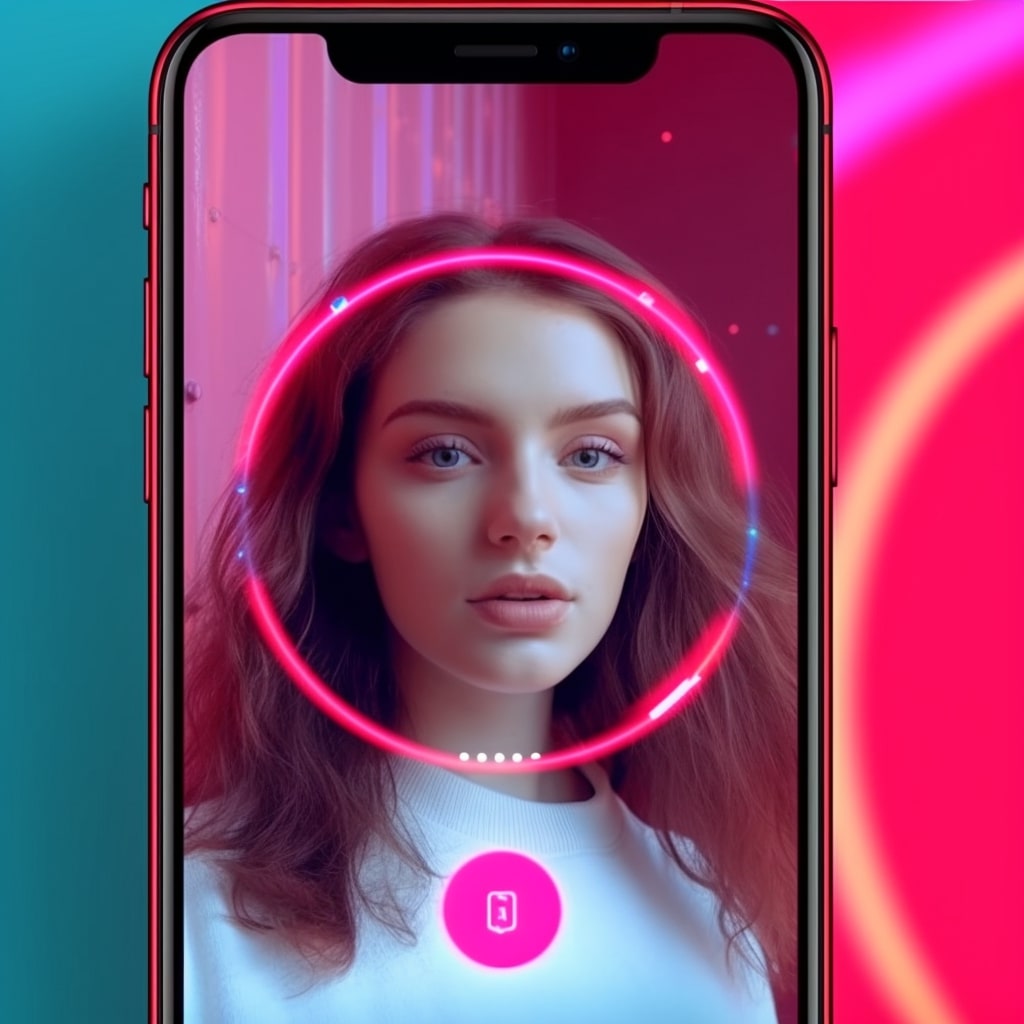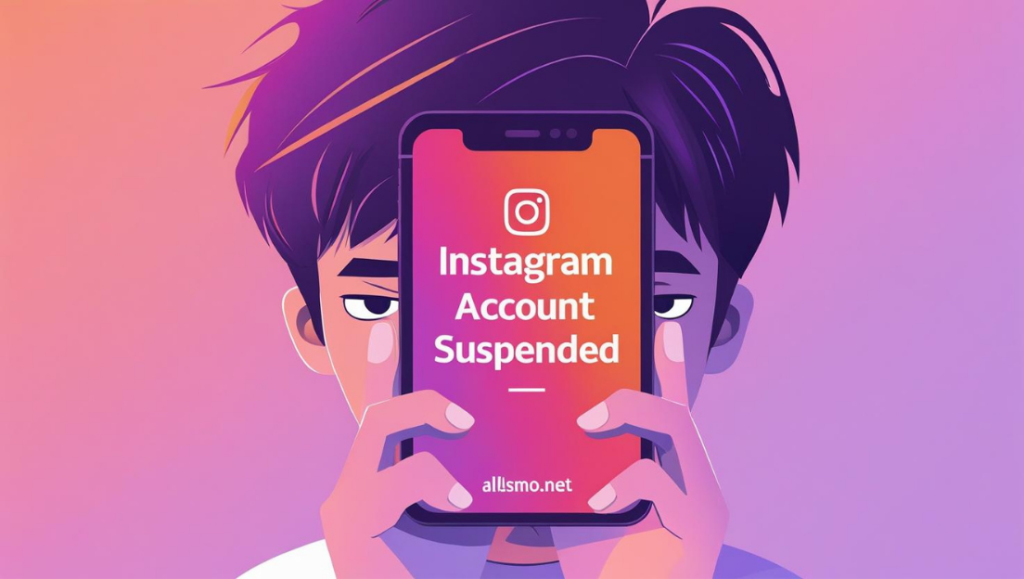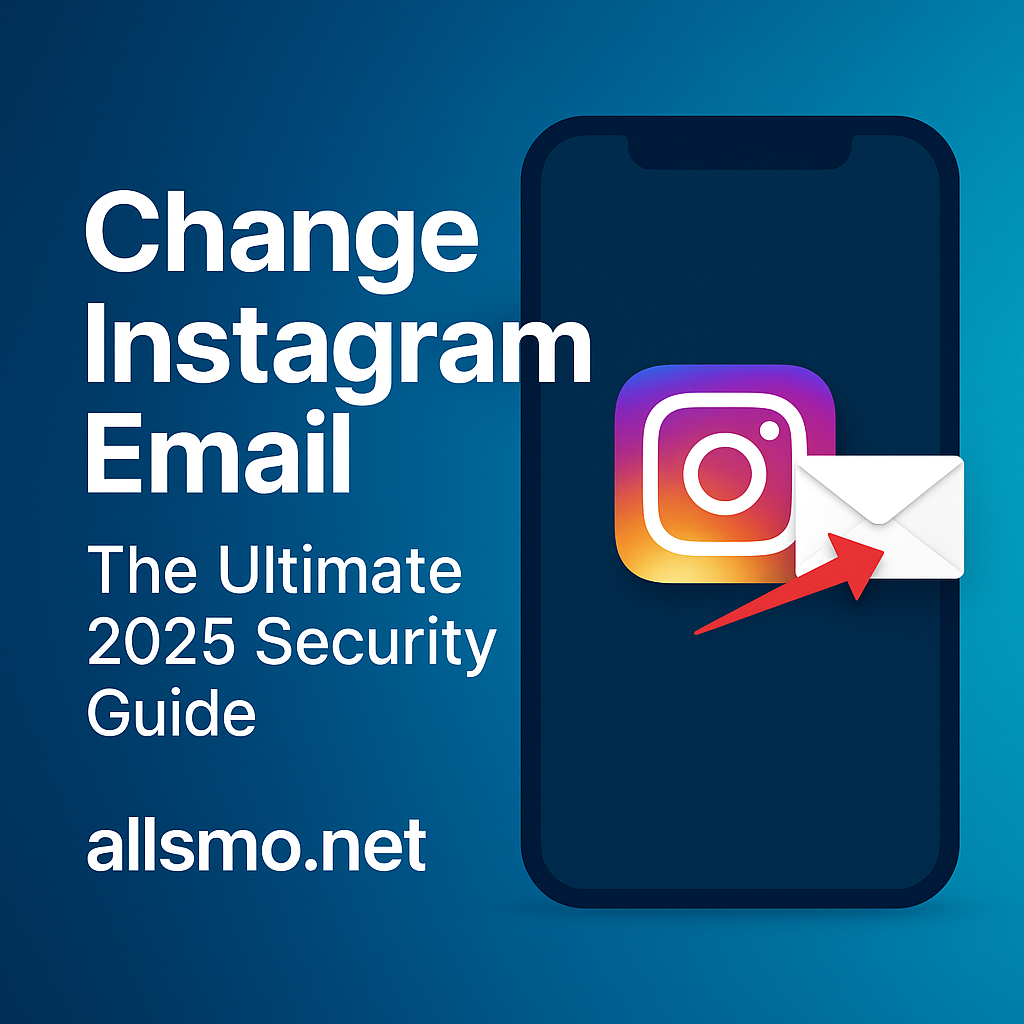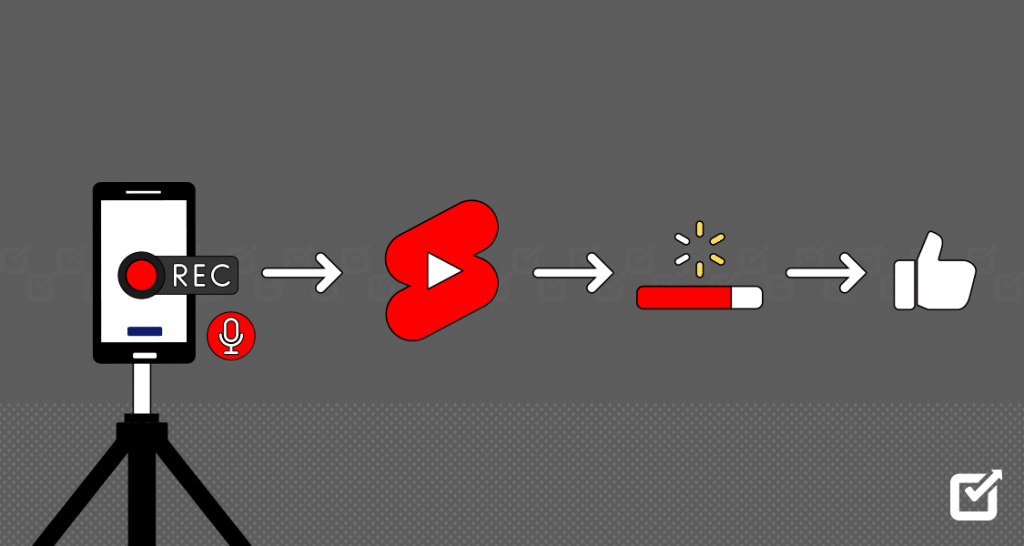How to auto-sync photos on TikTok is becoming an increasingly popular topic among the avid TikTok user community. In this fast-paced digital era, tools that streamline the process of content creation are highly valued. Auto synchronization is one such handy feature on TikTok. Whether you’re an established content creator aiming to optimize your workflow or a TikTok enthusiast keen to improve your posting game, mastering the auto-sync feature can profoundly enhance your TikTok experience. This comprehensive guide is your ticket to becoming adept at the auto-sync feature on TikTok, guaranteeing a smoother, more efficient content creation process.
Launching TikTok and Navigating the Interface
The first step to harnessing the power of auto-sync begins with launching TikTok. Before you dive into the process, ensure you’re working with the latest version of the TikTok app. The most recent app updates often include bug fixes and fresh features that might improve the synchronization feature. Head to your device’s app store for a quick update if you haven’t done so recently. Ensure you’re signed into your account once the app is up-to-date and ready to roll.
At first glance, TikTok’s interface might seem daunting with its rapid-fire content and vibrant visuals. However, its user interface is, in fact, straightforward and user-friendly. The bottom of the screen holds all the primary controls, such as Home, Discover, Add, Inbox, and Me tabs. These tabs will be your navigation keys throughout your TikTok journey. The “Add” tab, represented by a “+” icon at the center, is paramount for our purpose.
Adding Sound on TikTok
To master how to auto-sync pictures on TikTok, one must become proficient in adding sound to the content. To begin, tap the ‘Add’ tab at the bottom of the screen. Then, select the ‘Sounds’ option at your screen’s top. This page is a treasure trove of trending sounds waiting to be discovered.
Once you’ve selected a sound, take the time to preview it and ensure it matches the mood of your content. If the selected sound doesn’t sit right with you, don’t worry. TikTok offers many options; you can always return to the sound library and select a new one. Once you’ve found the perfect accompaniment for your content, tap on the red checkmark at the bottom left to add the sound to your video.
From Your Device to TikTok: Uploading Photos or Videos
The next crucial step to understanding TikTok auto sync is to upload your photos or videos. This can be done by tapping the upload button and selecting the desired media files from your device’s gallery. You’ll find the upload button on the same screen where you add sound, situated on the bottom right.
You might be wondering, did TikTok remove sound sync? The answer is a firm no. The misconception of sound sync TikTok gone is often due to not having the latest version of the app or not correctly selecting the sound on TikTok. Hence, always make sure to execute these steps properly.
Mastering Synchronization: Syncing Your Media Content
Now, let’s address a significant question, how do you sync videos on TikTok? Once you’ve selected the videos, it’s time to synchronize them with the sound. TikTok allows you to adjust the clips to match the rhythm or melody of the music, making your content more dynamic and captivating. Here, the auto-sync feature is your best friend, assisting you in aligning your videos to sound flawless.
The auto-sync feature adjusts the length and order of your photos or video clips to fit the chosen sound. However, there’s a common concern: TikTok sound sync for only 20 seconds. If your content exceeds the length of the sound, it’s advisable to opt for a longer sound or trim your content. Wondering how to turn off sound sync on TikTok? Simply return to the sound at the bottom and deselect it.
Once you’re content with your synchronization, tap ‘Next’ to proceed. Congratulations, your auto-synced video is now ready to be shared! However, if you encounter a TikTok auto sync not working issue, try restarting the app or updating it.
Boosting Your Reach: Buying TikTok Followers
Once you’ve mastered the art of content creation and auto-sync, you might want to consider expanding your reach on TikTok. An excellent way to do this is to “Buy Tiktok Likes” from our trusted service. It can be an effective strategy to gain a kick-start on the platform, draw attention to your amazing auto-synced content, and grow your audience.
Conclusion
In conclusion, learning how to auto-sync on TikTok is a journey that involves understanding the basics of launching and navigating the app, adding and selecting sounds, uploading content, and finally, syncing your media. Once you have mastered these steps, you will find the content creation process on TikTok to be much more streamlined and efficient.
Remember that TikTok is continually evolving like any other social media platform. It is essential to keep yourself updated about the latest features and updates to stay ahead in the game. With your newfound knowledge of TikTok’s auto-sync feature, your creativity is set to soar to new heights. Whether you’re sharing precious moments, creating artistic compilations, or exploring new forms of self-expression, TikTok’s auto-sync feature is there to elevate your creativity. Remember, to expand your reach and engagement; you can always “Buy TikTok followers” from our trusted platform. Happy TikToking!