In today’s world of constant online presence, optimization of all your applications is a necessity. In the long run, Instagram can collect a large amount of data, and that can be problematic for your iPhone. Therefore, understanding how to delete Instagram cache iPhone can improve your experience and benefit enhancing your performance on the platform. This guide focuses on helping you step-by-step so that you don’t have to deal with a sluggish app while Instagram retains all your precious moments. Knowing how to handle your device data helps streamline a few tasks, improving overall performance.
Key Takeaways
In the case of Instagram cache, or all app cache for that matter, to ensure effective management, consider focusing on the main points outlined below. Start by checking your iPhone’s storage and the amount of space Instagram is taking. Head on over to your settings, and under your device settings, storage will provide a glimpse of some app data. Proceed to learn the actual steps of delete Instagram cache iPhone you will follow to avoid losing some data that you wish to preserve. Lastly, look for strategies on automated deletions of cache data to ensure that the app is responsive and the device is agile.
Following these tips will help you free up space by deleting Instagram cache on an iPhone while improving your user experience on the app.
How to Delete Instagram Cache iPhone
Clearing the Instagram cache on iPhone is one of the easiest ways to free up storage space, fix glitches, and improve app performance. Over time, cached files pile up and slow down your device. By following the steps below, you can quickly delete Instagram cache on iPhone in 2025.
- Step 1: Open iPhone Settings – Go to your home screen and tap the Settings icon.
- Step 2: Navigate to iPhone Storage – In Settings, select General → iPhone Storage.
- Step 3: Select Instagram – Scroll down to find Instagram from the list of installed apps and tap on it.
- Step 4: Offload the App – Tap Offload App. This removes the app but keeps your user data safe.
- Step 5: Reinstall Instagram – Go to the App Store, reinstall Instagram, and log back in. This process clears all temporary cache files.
Alternatively, you can delete Instagram completely and reinstall it to ensure a full cache reset. Performing this process regularly helps keep your iPhone running smoothly and prevents issues such as app crashes, slow loading, or inconsistent updates.
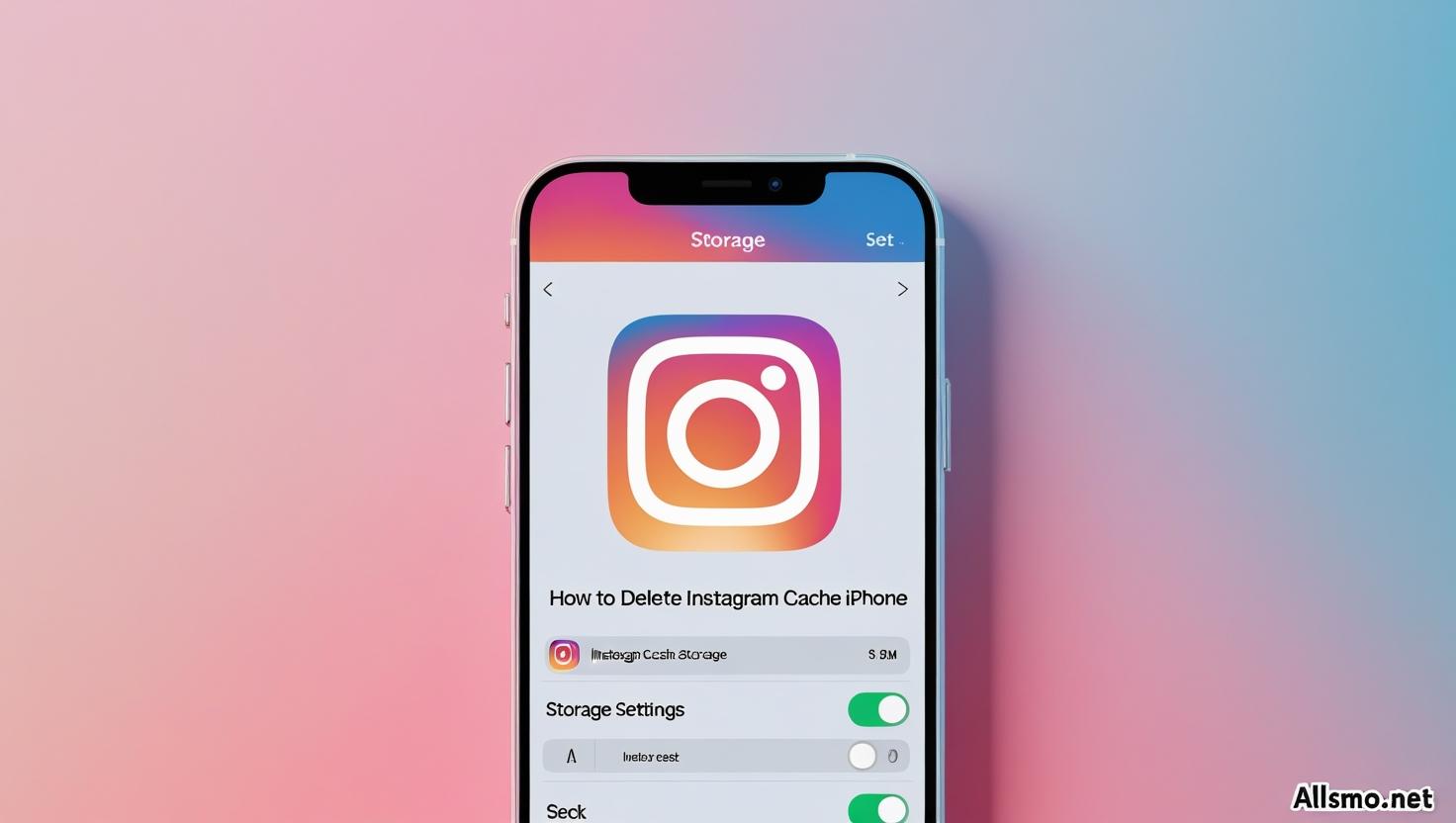
How Instagram Cache Works: Explanation and Importance
Instagram cache includes temporary files saved on your phone for quicker access and improved performance when using the application. With time, however, the cache tends to build up, making the app slower or causing glitches. Knowing how to delete Instagram cache iPhone is crucial for preserving usability because of the following:
- Improved Performance: Frequent cache purges can improve the speed of the application.
- Storage Management: Assists in creating space for other applications or media on the device.
- Bug Resolution: In some cases, the app issues that persist can be resolved by clearing the cache.
Make an effort to learn the delete Instagram cache iPhone procedures to help the app perform better.
How to Clear Instagram Cache on iPhone: A Step by Step Tutorial
Looking to delete Instagram cache iPhone with ease? Use this how to delete Instagram cache iPhone guide for effective storage management. Launch the app “Settings,” then click “General,” and proceed to “iPhone Storage.” Scroll down to find Instagram.
Press on it to view the app’s details along with the cache and storage data. Sadly, there’s no way to clear the cache directly. However, a clear method to “free up space by deleting Instagram cache iPhone” is deleting the app and reinstalling it.
Advantages of Clearing Instagram Cache Regularly
Improving Instagram’s performance is one of the advantages of deleting the cache. Data for Instagram is accumulated while using the app, which can result in loading delays or glitches. Understanding “how to delete Instagram cache iPhone” will help reclaim the efficiency of the app, which can result in smoother operation. Also, this can help reclaim space in storage which is important for value in old iPhone models. Therefore, doing this will help reclaim the space and aid better performance, monitor data usage and any unrecoverable data will erased.
After clearing your app cache, you can boost engagement by exploring our offer to buy Instagram comments and make your posts look more authentic.
Instagram cache related issues iPhone
The Instagram cache on your iPhone can result in a number of issues. An unresponsive app or one that crashes periodically is another common complaint. Other complaints include elements that do not seem to respond in the expected manner. Users can also face the problem of being repeatedly prompted to log into their accounts, resulting in confusion regarding their password. This is caused due to a conflict where out-of-date cached information clashes with app updates.
To resolve issues, many people look up how to delete Instagram cache iPhone in order to resolve the issues effectively.
Potential Issues:
| Issue | Description |
|---|---|
| App Crashes | An idle state caused by excessive cache files. |
| Slow Performance | Sluggish content loading and lagging navigation. |
| Inconsistent Updates | Stale cache can block access to new features and updates. |
Being aware of these issues helps Instagram users take timely action. Clearing cached data regularly prevents app crashes, improves performance, and ensures smooth updates. This highlights why many iPhone users often search for how to delete Instagram cache iPhone when they face problems.
Other Options for Deleting Instagram Space on iOS
Other Options for deleting Instagram Space on iOS have some simple but effective methods to try. First of all, it is worth exploring the app and device settings on how to delete Instagram cache iPhone to reduce data capture. Besides, removing and re-adding the app will clear some space by removing temporary data associated with the app.
In addition, regularly looking and deleting personal media also helps with space in managing the device.
These procedures might lead to an improved Instagram experience.
The Effects of Cache Management on The Instagram Experience
Management of your Instagram cache can enhance your experience greatly. With effective cache management, users can experience improved loading, less lag, and a smoother experience overall. Outdated cache data can result in some users facing difficulties in displaying information or crashing apps. Regularly clearing cache, especially on an iPhone, ensures that feeds are displaying the most current information. As users often ask how to delete Instagram cache iPhone, the process is simple and greatly enhances platform enjoyment.
iPhone and Instagram Cache Management
Your iPhone also aids in Instagram app performance. Keeping your iOS and apps up to date is a good way to ensure that performance enhancing features are utilized. Instagram users also ask how to delete Instagram cache iPhone which is a good way to reclaim some space making apps perform better. Restricting background app activities is also beneficial.
- Clear Cache Regular cache elimination ensures improved performance.
- Closing background apps Minimizing background apps helps save resources.
- Manage notifications: Limiting notifications can sharpen focus and diminish distractions.
Following these approaches can greatly optimize the performance of your device and help in notably prolonging its life.
Final Thoughts on How to Delete Instagram Cache iPhone
To conclude, the ability to delete Instagram cache on iPhone can dramatically improve your app’s functionality and reclaim precious space on your device. Adhering to the simple yet effective guidelines provided in this article ensures a better and smoother interaction while using Instagram. Regular cache clearance not only improves the performance of the app but also fixes persistent issues like crashes and sluggish performance. Make the most of these practices to keep the Instagram experience as dynamic and youthful as possible. As a mantra, the less work your device has to do, the better!
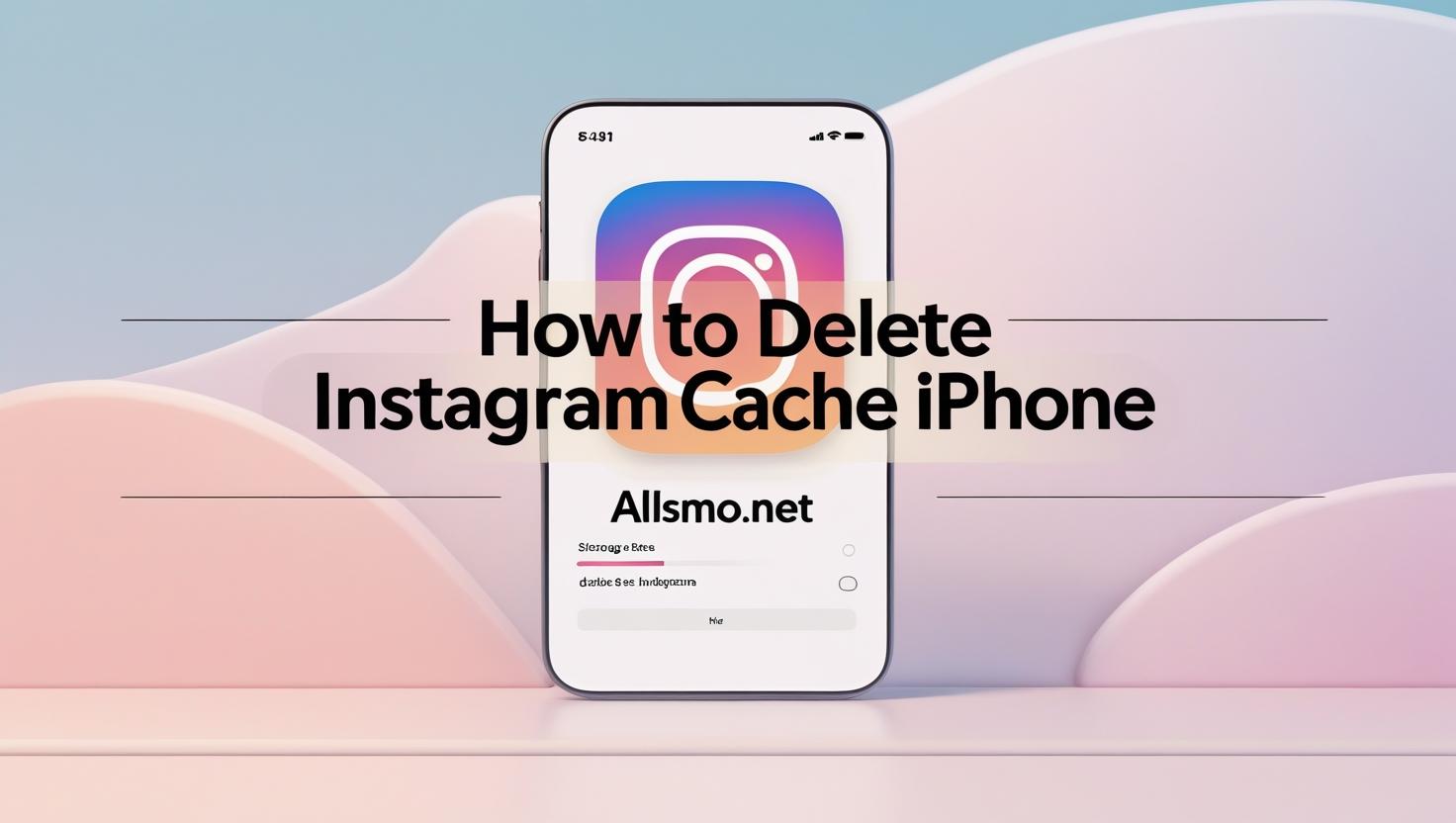
Common Queries
What is Instagram cache and why do we need to delete it?
As a part of the Instagram app, cache is a temporary file which is saved on your phone to help it load faster. Nevertheless, this cache can accumulate and in the long run, can be a problem in terms of storage and can also lead to performance issues.
Removing it may enhance efficiency and optimize the storage used on your iPhone.
To clear Instagram cache on your iPhone, go to Settings, then to General and iPhone Storage. Scan the list to find Instagram, click on it and select Offload App. This option removes the app while keeping its documents and data. Following this, Instagram can be reinstalled from App Store to clear the cache.
No, instagram data like the account, posts, and followers will still remain. Deleting the cache will only remove temporary files. Considerable space may be freed by removing the app, but always remember the login credentials to avoid hassle while logging back in.
Its best to clear the cache every couple of months. Also, if the app seems slower and taking up unnecessary space on the device, it can be uninstalled and reinstalled.
Clearing the cache will only enhance the efficiency by providing more storage space, therefore the app can perform its tasks more efficiently and will not be hampered by unnecessary, outdated files.
It can assist in fixing problems like lagging or crashing.
For official instructions on managing storage, you can also check the latest guide on the Apple Support Center.
Rate this Article
How would you rate this article?
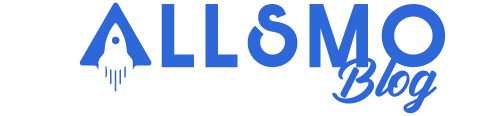

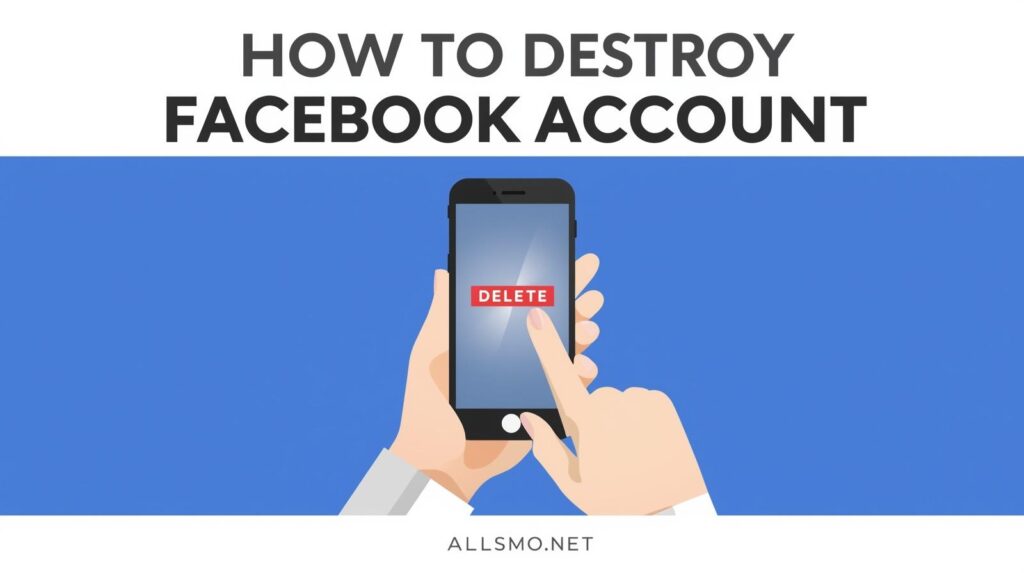
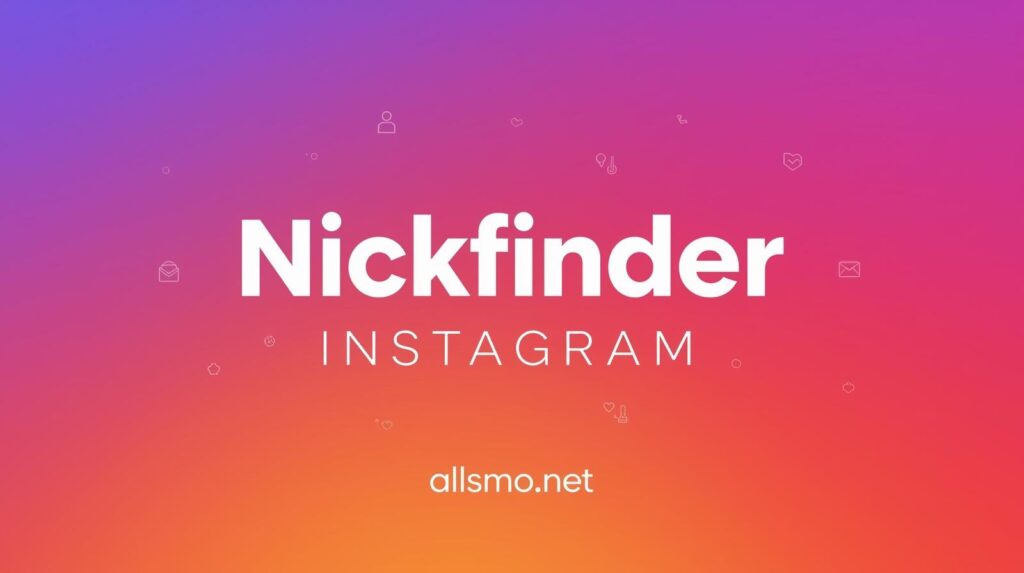

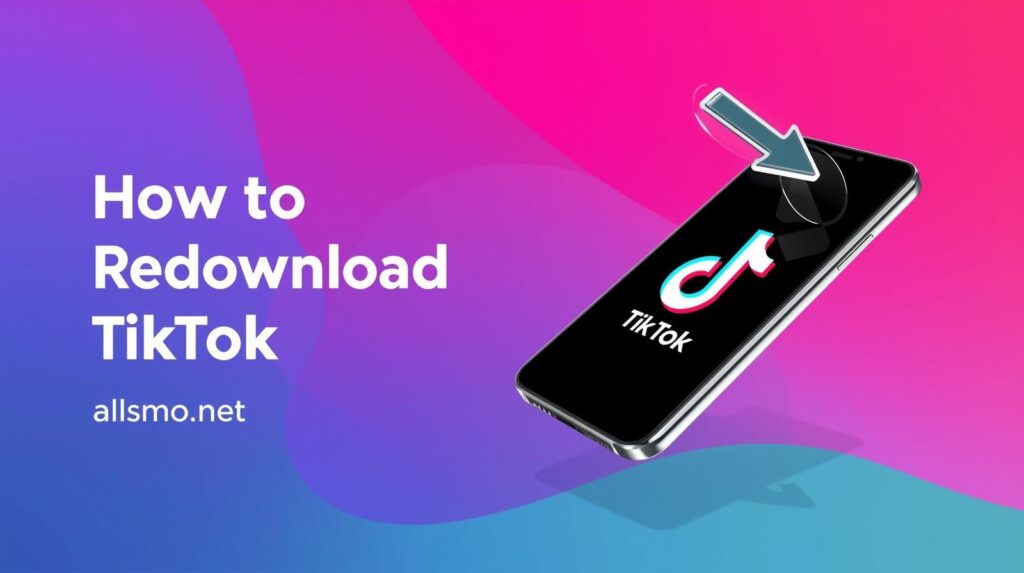
Leave a Comment