In the fast-paced world of social media, Instagram is undoubtedly one of the most popular platforms for sharing photos and connecting with friends. Over time, while using the Instagram app on your iPhone or Android device, you may notice that it starts to slow down or behave oddly. This can often be attributed to the accumulation of cached data. Clearing the Instagram cache can help resolve these issues and improve the app’s performance. In this article, we will guide you through the process of clearing the cache on Instagram for both iPhone and Android devices, ensuring you have an optimal and smooth Instagram experience in 2023.
How to Clear Instagram Cache on iPhone
Clearing the Instagram cache on your iPhone is a straightforward process. Follow the steps below to get rid of unnecessary cached data and potentially free up some storage space:
Step 1: Open Settings
Unlock your iPhone and locate the “Settings” app. It can typically be found on your home screen or within the app library. Tap on the app to open it.
Step 2: Find Instagram in Settings
Scroll down the list of available options in the Settings app and look for “Instagram.” Once you locate it, tap on the Instagram app settings.
Step 3: Clear Instagram Cache
Within the Instagram settings, you will find various options related to the app. Look for the “Clear Cache” button and tap on it. A confirmation prompt may appear, asking if you want to proceed. Confirm your decision, and the Instagram cache on your iPhone will be cleared.
How to Clear Cache on Instagram Android

If you are an Android user and want to clear the Instagram cache on your device, follow the steps outlined below:
Step 1: Open App Settings
Unlock your Android device and navigate to the “Settings” app. It is usually represented by a gear-shaped icon and can be found in your app drawer or quick settings panel.
Step 2: Locate Instagram in App Settings
Scroll through the list of apps in the “Settings” app until you find “Apps” or “Applications” (the name may vary depending on your Android device). Tap on it to open the app settings.
Step 3: Clear Instagram Cache
Within the list of installed apps, find “Instagram” and tap on it. On the next screen, you will find various options and information related to the Instagram app. Look for the “Storage” or “Storage & cache” section. Tap on it and then select “Clear Cache” to remove the cached data associated with the Instagram app on your Android device.
Why You Should Clear Instagram Cache?
Clearing the Instagram cache regularly has several benefits. Here are a few reasons why you should consider doing it:
1. Free Up Storage Space: Over time, the accumulation of cached data by Instagram can occupy a significant amount of storage space on your device. Clearing the cache will help free up this space, allowing you to utilize it for other purposes.
2. Improve App Performance: Regularly clearing the Instagram cache can help improve the overall performance of the app. It ensures that the app is running smoothly and prevents any lag or slow response.
3. Resolve App Glitches: Clearing the cache can often resolve minor glitches or bugs that may occur within the Instagram app. It provides a fresh start for the app, potentially fixing any issues that may have arisen due to cached data conflicts.
Remember, clearing the cache on Instagram does not delete any of your photos, videos, or profile information. It only removes temporary files and data that the app stores to enhance your browsing experience.
Keeping your Instagram app running smoothly is essential for a pleasant social media experience. By following the simple steps outlined above, you can easily clear the cache on Instagram for both iPhone and Android devices. Embrace the new year of 2023 by ensuring that your Instagram app is up-to-date and optimized, allowing you to enjoy seamless scrolling, quick loading, and hassle-free uploads on the platform.
Rate this Article
How would you rate this article?
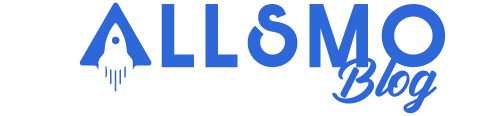


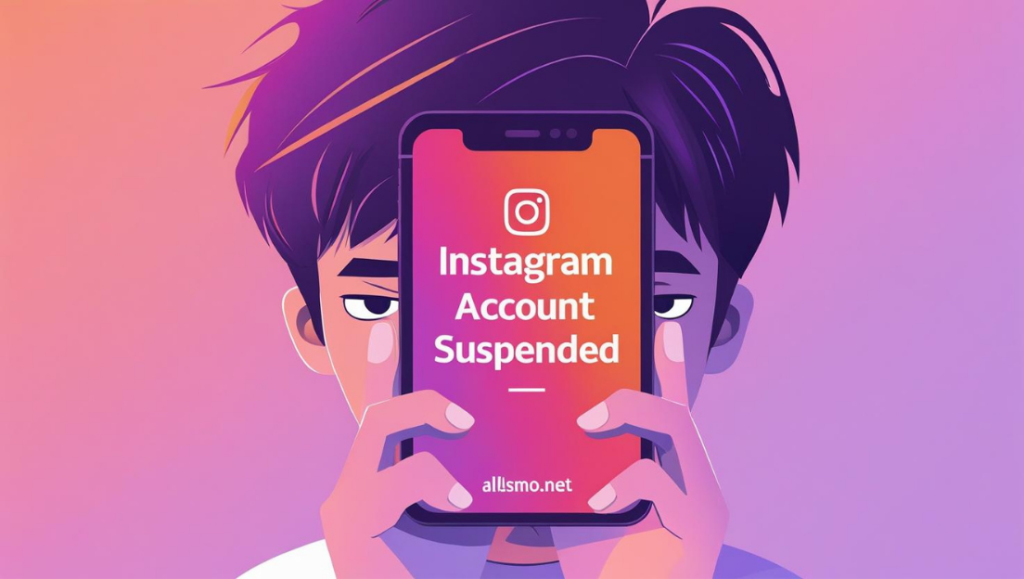
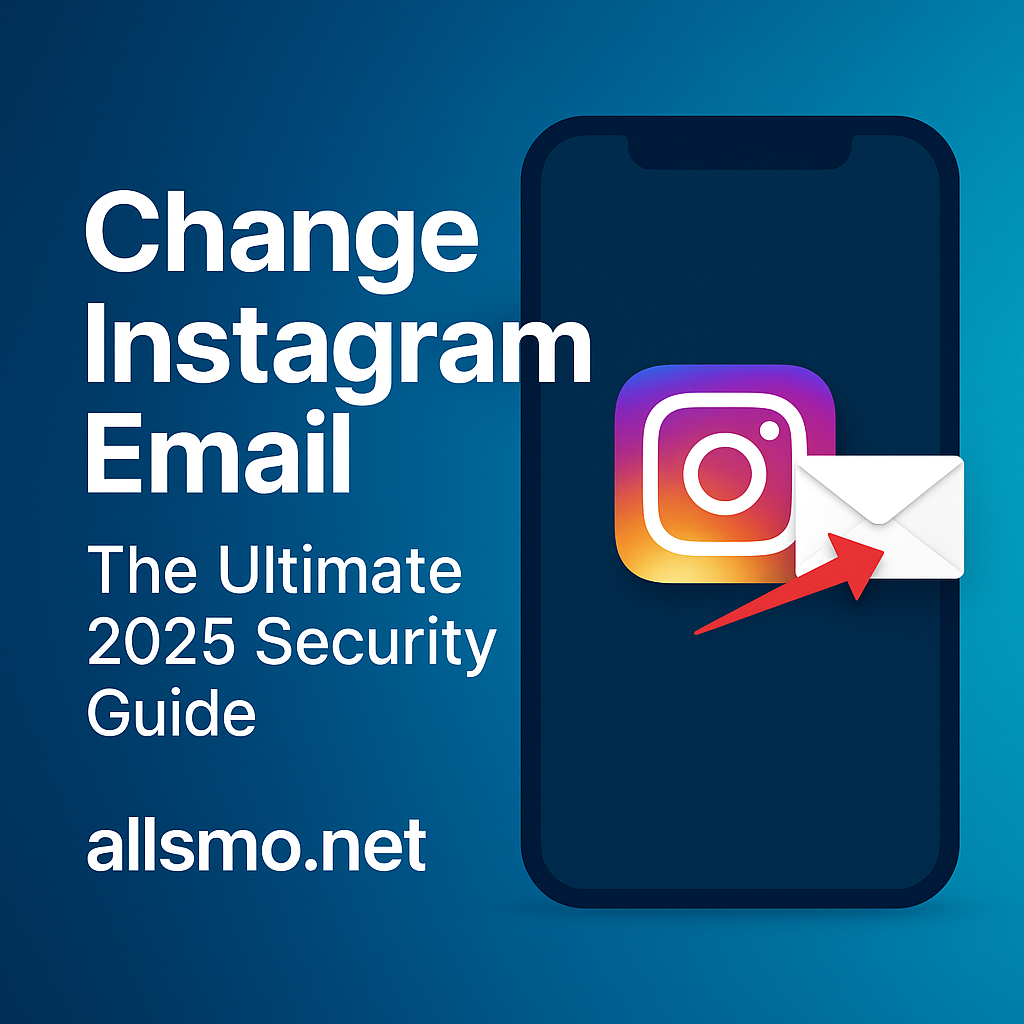

Leave a Comment